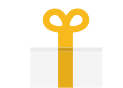Tour
Welcome to VoiceTube! Let's start learning English.
Start by choosing one of your favorite videos on the webpage. Click on it and you will get a screen like the one below.
VoiceTube can adjust to the user's learning style according to your listening habits!

Personalized Video Player
-

Back, Forward, Repeat
Click the Left arrow to repeat the previous sentence. Click the Right arrow to repeat the next sentence. Click Repeat to listen to a single sentence repeatedly. White indicates [Repeat] is off.
-

Select Subtitles
Click on the language to turn on subtitles. Red indicates subtitles are on. Grey is off.
-

Adjust Speed
The speed is set to [Normal] by default. If you find it to be too fast, you can choose [Slow] to make it easier to follow.
-

Instant Translation
Double-click the word to view its definition. Highlight important words and sentences to help improve your vocabulary.
-

YouTube Player Function
Choose Play, Pause, Adjust Volume or Time. You can also adjust the quality and watch the original video on YouTube.
-

Video Information
Below the player, you will see the video title and publisher.
Easy Learning Steps
-

Customizable Transcript
When using the transcript you can choose to have previously selected, specific vocabularies marked in different colors, and to turn on/off the sentence highlighting.
-

Move At Your Own Pace
Playing a sentence from the transcript will direct the video to that part. As with subtitles, you can translate, highlight and save important words and sentences.
-

Create Your Own Vocabulary
Saved word definitions and highlighted sentences will show up in the Vocabulary section. You can also use the pronunciation function to hear the word again.
Learning Progress
-

Progress Bar
Keep track of all your learning stats! See how many videos you have watched, and record your learning time. We suggest you spend 15 to 30 minutes a day on VoiceTube to improve your English.
-

My Word Bank
View all your translated, saved vocabulary and highlighted sentences in your personal learning space. Click on a word to see all videos that contain that word.
-

Track Your Activity
Here you'll find all your published, collected and watched videos — is there any video you haven't finished watching but would like to? Find them here!
 Sign in
Sign in