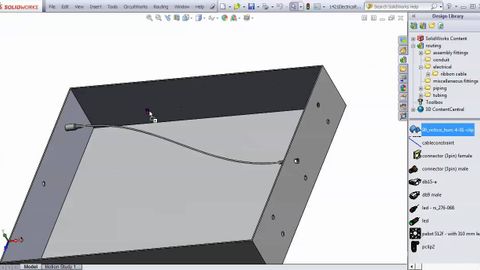
字幕與單字
Solidworks電氣佈線(第1部分 (Solidworks electrical routing (part 1))
00
Shining 發佈於 2021 年 01 月 14 日收藏
影片單字
leave
US /liv/
・
UK /li:v/
- v.t./i.離開;別離;死後留下;使保持(某狀態);沒有吃完(或用完);遺留;使…成為
- n. (u.)允許;同意;假;休假
- n. (c./u.)剩菜
A1 初級多益初級英檢
更多 watch
US /wɑtʃ/
・
UK /wɒtʃ/
- v.t./i.看、檢查、看守;看、觀看;看守、守衛、保護;觀看;注視;看守;守望;監視;看著、看守、守衛
- n. (u.)看守;監視
- n. (c.)手錶;掛錶;警戒;注意
A1 初級多益初級英檢
更多 show
US /ʃo/
・
UK /ʃəʊ/
- v.t./i.顯眼;容易看到(或注意到);表達;表現;顯示,展示;(透過演示、示範)解釋;說明;給...帶路;帶領;證明(某事);給...看
- n.出洋相;展覽;表演,展出;演出;節目
A1 初級初級英檢
更多 使用能量
解鎖所有單字
解鎖發音、解釋及篩選功能
