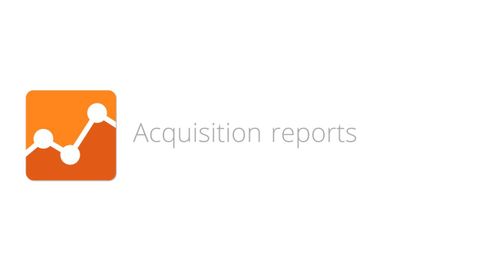
字幕與單字
數字分析基礎--第5.3課 採集報告 (Digital Analytics Fundamentals - Lesson 5.3 Acquisition reports)
00
小小佩娟 發佈於 2021 年 01 月 14 日收藏
影片單字
campaign
US /kæmˈpen/
・
UK /kæm'peɪn/
- v.i.領導運動
- n. (c./u.)(尤指政治、商業或軍事的)專門活動,運動;軍事行動;(政治或商業)活動
- v.t.推廣
A2 初級多益中級英檢
更多 使用能量
解鎖所有單字
解鎖發音、解釋及篩選功能
