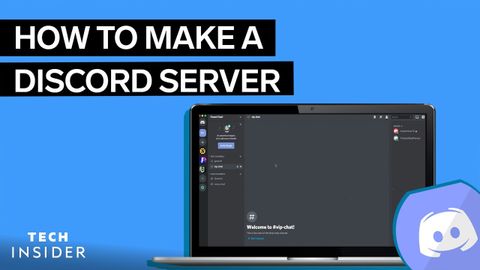如何建立一個Discord服務器 (How To Make A Discord Server)
 沒有此條件下的單字
沒有此條件下的單字US /spɪˈsɪfɪk/
・
UK /spəˈsɪfɪk/
US /kəˈmjunɪti/
・
UK /kə'mju:nətɪ/
- n. (c./u.)社區;團體;社群意識;線上社群;(生態)群落;實務社群;歐盟
- adj.社區的;共同的
US /ˈkætɪˌɡɔri, -ˌɡori/
・
UK /ˈkætəgəri/
US /ˈnævɪˌɡet/
・
UK /'nævɪɡeɪt/