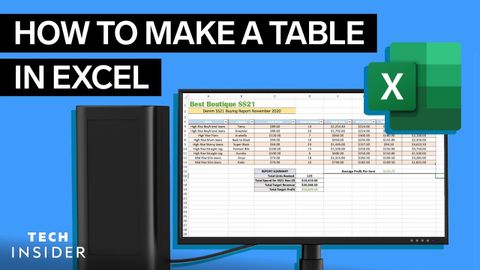如何在Excel中製作表格 (How To Make A Table In Excel)
 沒有此條件下的單字
沒有此條件下的單字US /spɪˈsɪfɪk/
・
UK /spəˈsɪfɪk/
US /ˈfʌŋkʃən/
・
UK /'fʌŋkʃn/
- n.事件;函數;功能;運作;函數 (電腦)
- v.i.當作;運作
US /ˈfɪltɚ/
・
UK /'fɪltə(r)/
- n. (c./u.)過濾器;(液體)過濾器;濾光鏡;過濾器;濾鏡
- v.t.過濾(聲音、光線);過濾(從液體中)過濾;過濾;用濾鏡處理
- v.i.過濾;緩慢通過;(車輛)穿梭