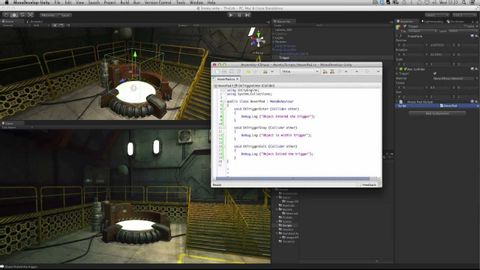
字幕與單字
Colliders作為觸發器 - Unity官方教程 (Colliders as Triggers - Unity Official Tutorials)
00
朱瑛 發佈於 2021 年 01 月 14 日收藏
影片單字
trigger
US /ˈtrɪɡɚ/
・
UK /'trɪɡə(r)/
- n.板機;觸發器;起動裝置;觸發事件;觸發物 (心理學);觸發器 (電子學);觸發器 (計算機);釋放器 (釣魚)
- v.t.觸發;觸發;引發反射動作
B1 中級高級英檢
更多 使用能量
解鎖所有單字
解鎖發音、解釋及篩選功能
