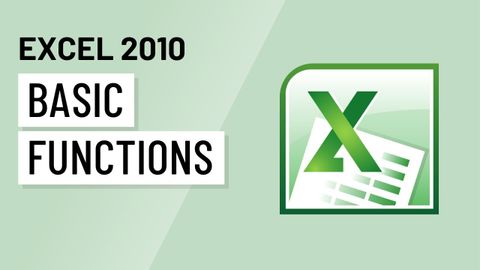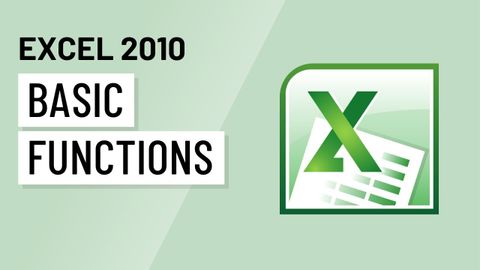Excel 2010:基本功能 (Excel 2010: Basic Functions)
Amy.Lin 發佈於 2021 年 01 月 14 日  沒有此條件下的單字
沒有此條件下的單字US /spɪˈsɪfɪk/
・
UK /spəˈsɪfɪk/
- n. (c./u.)通道;接近或使用的機會;訪問
- v.t.訪問
- v.t./i.存取(資料);訪問
US /dɪˈskrɪpʃən/
・
UK /dɪˈskrɪpʃn/
US /ˈpræktɪs/
・
UK /'præktɪs/
- n.(醫生;律師等的)業務;工作;練習;慣例
- v.t./i.(醫生;律師等)開業;實踐;練習;操練;實踐